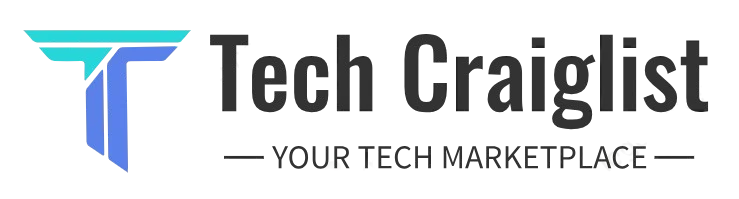Introduction
If you’ve landed on this page, chances are you’re pulling your hair out over CodeHS exercise 9.7.4 – the infamous “Leash” problem. You’ve probably spent hours trying to figure out why your perfectly coded leash keeps disappearing every time you move your mouse, leaving a lonely ball floating around the canvas without its connection line. Don’t worry – you’re not alone in this struggle, and more importantly, you’re about to discover exactly how to solve this common coding challenge.
The disappearing leash problem in CodeHS 9.7.4 is one of the most frequently encountered issues by students learning JavaScript canvas programming. This exercise tests your understanding of graphics objects, mouse events, and proper canvas manipulation – all fundamental concepts in interactive programming. By the end of this comprehensive guide, you’ll not only fix your disappearing leash but also gain a deeper understanding of how canvas graphics work in JavaScript.
In this article, you’ll learn the core concepts behind canvas drawing, understand why leashes disappear in the first place, and master the step-by-step process to create a stable, persistent leash that stays connected to your ball no matter where you move your mouse. We’ll also explore common pitfalls, provide real student code examples, and share advanced tips to make your code more robust.
Understanding the Basics: How CodeHS Draws Shapes on the Canvas
Before diving into the solution, it’s crucial to understand how CodeHS handles graphics and canvas manipulation. The canvas in CodeHS JavaScript works similarly to an artist’s canvas – it’s a blank space where you can draw and position various shapes and objects.
The Canvas Coordinate System
The canvas will start off blank and uses a coordinate system where (0,0) is positioned at the top-left corner. The x-axis increases as you move right, and the y-axis increases as you move down. Understanding this coordinate system is essential for proper shape positioning and movement.
Core Graphics Objects in CodeHS
CodeHS provides several built-in graphics objects that you’ll use in the leash exercise:
Circle Object: This represents your ball and is created using the Circle constructor. You can set its radius, color, and position on the canvas. The circle object has methods like setPosition() to move it around and getX() and getY() to retrieve its current coordinates.
Line Object: This is your leash connection and is created using the Line constructor. A line requires two points: a start point and an end point. Each point is defined by x and y coordinates, making it essential to understand how to calculate and update these positions dynamically.
The add() Method: This method adds any graphics object to the canvas, making it visible. Once added, objects persist on the canvas until explicitly removed or the canvas is cleared.
Mouse Events and Interactive Programming
The mouseMove event is the heart of the leash exercise. This event fires continuously as the user moves their mouse cursor across the canvas. The event handler receives the mouse’s current position, which you’ll use to update your ball’s position and recalculate the leash connection.
Understanding the mouseMove event is crucial because improper handling of this event is the primary cause of disappearing leashes. Each time the mouse moves, you need to update both the ball’s position and the leash’s endpoints without accidentally removing or overwriting existing objects.
Canvas Drawing Order and Object Persistence
CodeHS follows a specific drawing order where objects are rendered in the sequence they were added to the canvas. This means if you add a circle first and then a line, the line will appear on top of the circle. More importantly, once objects are added to the canvas, they remain there until explicitly removed or the canvas is cleared.
The key insight for fixing the disappearing leash is understanding that you shouldn’t repeatedly add and remove objects from the canvas. Instead, you should add them once during initialization and then update their positions using the appropriate methods.
Implementing a Stable Leash in 9.7.4: Step-by-Step Solution
Now that you understand the fundamental concepts, let’s implement a robust solution that prevents the leash from disappearing. The key is proper initialization, correct use of positioning methods, and understanding the object lifecycle.
Initializing Your Shapes Correctly
The first step in creating a stable leash is proper initialization. Many students make the mistake of creating objects inside the mouseMove event handler, which causes multiple objects to be created and conflicts that lead to disappearing graphics.
Here’s the correct approach for initialization:
// Global variables - declare these at the top of your program
var ball;
var leash;
var BALL_RADIUS = 20;
function start() {
// Create the ball (circle) once during initialization
ball = new Circle(BALL_RADIUS);
ball.setColor(Color.blue);
ball.setPosition(getWidth() / 2, getHeight() / 2);
add(ball);
// Create the leash (line) once during initialization
leash = new Line(0, 0, getWidth() / 2, getHeight() / 2);
leash.setColor(Color.black);
leash.setLineWidth(3);
add(leash);
// Set up the mouse event listener
mouseMoveMethod(updateLeash);
}
This initialization approach ensures that both the ball and leash are created only once and added to the canvas during the program’s start phase. The objects are stored in global variables so they can be accessed and modified by the mouseMove event handler.
Updating Positions with setPosition() and setEndpoint()
The critical part of maintaining a stable leash is correctly updating object positions without recreating them. When the mouse moves, you need to update the ball’s position and adjust the leash’s endpoints accordingly.
function updateLeash(e) {
// Get the mouse position
var mouseX = e.getX();
var mouseY = e.getY();
// Update the ball's position to follow the mouse
ball.setPosition(mouseX, mouseY);
// Update the leash endpoints
// Start point: fixed position (could be top-left corner)
// End point: ball's current position
leash.setPosition(0, 0); // Start point
leash.setEndpoint(mouseX, mouseY); // End point follows the ball
}
The key methods here are:
setPosition()for the ball: Updates the ball’s center positionsetPosition()for the leash: Sets the starting point of the linesetEndpoint()for the leash: Sets the ending point of the line
Understanding Line Endpoints
Lines in CodeHS have two distinct points: the start point (set with setPosition()) and the end point (set with setEndpoint()). For a leash effect, you typically want:
- Start point: A fixed position (like the top-left corner or center of the canvas)
- End point: The ball’s current position
This creates the visual effect of a leash connecting a fixed point to the moving ball.
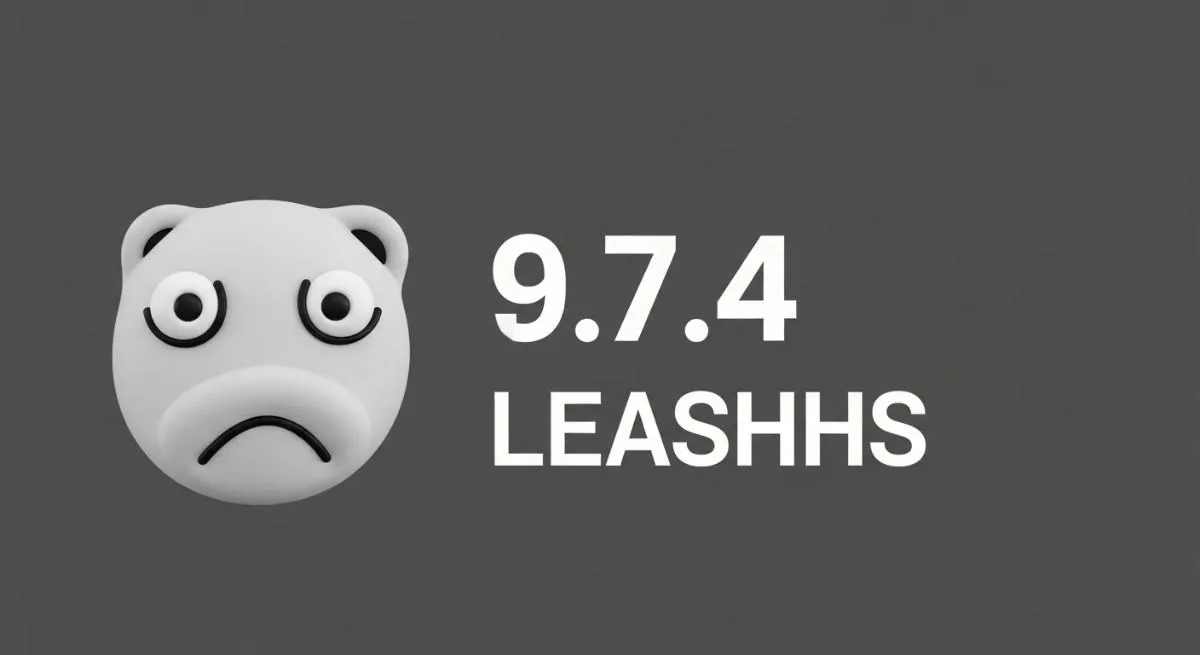
Common Pitfalls and Their Solutions
Pitfall 1: Creating Objects Inside mouseMove Many students mistakenly create new Circle or Line objects inside the mouseMove event handler. This causes multiple objects to be created rapidly, leading to performance issues and visual conflicts.
Solution: Create objects once during initialization and update their positions using setter methods.
Pitfall 2: Forgetting to Update Both Endpoints Some students update only the ball’s position or only one endpoint of the leash, causing the connection to break.
Solution: Always update both the ball’s position and the leash’s endpoint in the same event handler.
Pitfall 3: Using Incorrect Coordinate Calculations Miscalculating coordinates can cause the leash to appear disconnected from the ball.
Solution: Ensure that the leash’s endpoint exactly matches the ball’s center position.
Pitfall 4: Not Understanding Object References Students sometimes lose track of their object references, leading to attempts to modify objects that no longer exist.
Solution: Use clear variable names and maintain consistent object references throughout your program.
Advanced Techniques and Best Practices
Adding Visual Enhancements
Once you have a stable leash working, you can enhance the visual appeal:
// Add a gradient effect to the leash
leash.setColor(Color.brown);
leash.setLineWidth(5);
// Make the ball more visually appealing
ball.setColor(Color.red);
ball.setBorderWidth(2);
ball.setBorderColor(Color.black);
Performance Optimization
For smoother animation, consider implementing these optimizations:
function updateLeash(e) {
var mouseX = e.getX();
var mouseY = e.getY();
// Only update if the mouse has moved significantly
var deltaX = Math.abs(mouseX - ball.getX());
var deltaY = Math.abs(mouseY - ball.getY());
if (deltaX > 1 || deltaY > 1) {
ball.setPosition(mouseX, mouseY);
leash.setEndpoint(mouseX, mouseY);
}
}
Error Handling and Validation
Add validation to make your code more robust:
function updateLeash(e) {
if (!e || !ball || !leash) {
return; // Exit if objects aren't properly initialized
}
var mouseX = e.getX();
var mouseY = e.getY();
// Validate coordinates are within canvas bounds
if (mouseX >= 0 && mouseX <= getWidth() &&
mouseY >= 0 && mouseY <= getHeight()) {
ball.setPosition(mouseX, mouseY);
leash.setEndpoint(mouseX, mouseY);
}
}
Case Study: Real Student Code Analysis
Let’s examine a typical student submission that demonstrates the disappearing leash problem and see how to fix it:
Before: Problematic Code
// Common student mistake
function start() {
mouseMoveMethod(moveBall);
}
function moveBall(e) {
// Creating objects inside the event handler - WRONG!
var ball = new Circle(20);
ball.setColor(Color.blue);
ball.setPosition(e.getX(), e.getY());
add(ball);
var leash = new Line(0, 0, e.getX(), e.getY());
leash.setColor(Color.black);
add(leash);
}
Problems with this code:
- Objects are created inside the mouseMove handler
- New objects are added to the canvas on every mouse movement
- No cleanup of old objects
- Rapid object creation causes performance issues and visual conflicts
After: Corrected Code
// Global variables
var ball;
var leash;
function start() {
// Initialize objects once
ball = new Circle(20);
ball.setColor(Color.blue);
ball.setPosition(getWidth() / 2, getHeight() / 2);
add(ball);
leash = new Line(0, 0, getWidth() / 2, getHeight() / 2);
leash.setColor(Color.black);
leash.setLineWidth(3);
add(leash);
mouseMoveMethod(updatePosition);
}
function updatePosition(e) {
// Update positions only - don't create new objects
ball.setPosition(e.getX(), e.getY());
leash.setEndpoint(e.getX(), e.getY());
}
Why this works:
- Objects are created once during initialization
- Only positions are updated during mouse movement
- No new objects are created, preventing conflicts
- Clean, efficient code that performs well
Understanding the Technical Details
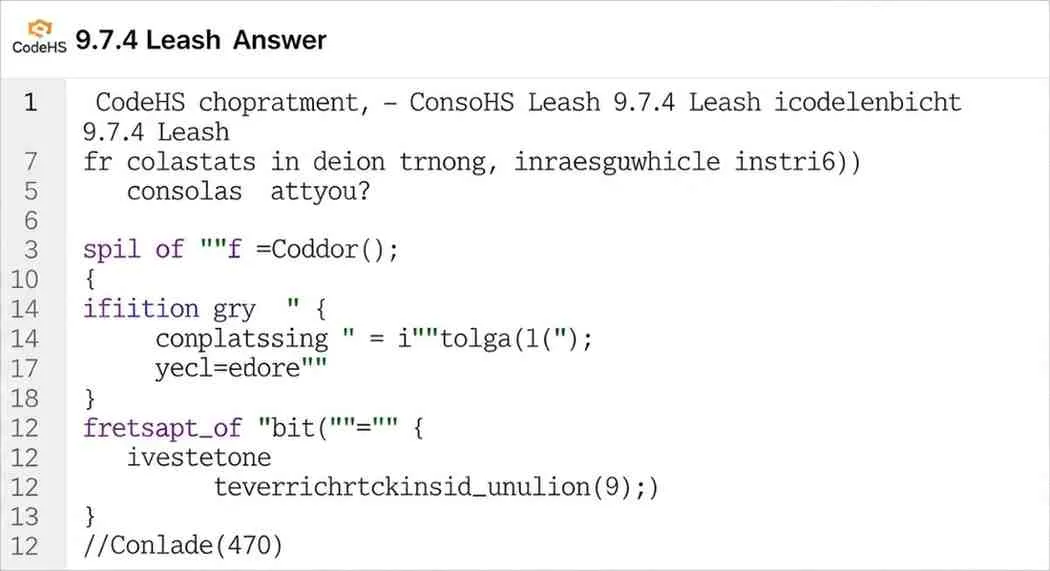
Memory Management in Canvas Programming
When you repeatedly create objects in a mouseMove handler, you’re creating a memory leak. Each new object consumes memory, and with mouse events firing dozens of times per second, this quickly leads to performance degradation and visual artifacts.
By creating objects once and updating their properties, you maintain consistent memory usage and smooth performance.
Event Handler Optimization
The mouseMove event can fire very frequently – sometimes 60+ times per second. This means your event handler code must be efficient. Avoid complex calculations, object creation, or heavy operations inside the handler.
Canvas Rendering Pipeline
Understanding how CodeHS renders the canvas helps explain why certain approaches work better than others:
- Object Creation: New objects are created in memory
- Canvas Addition: Objects are added to the canvas rendering queue
- Rendering: The canvas is drawn with all objects in their current positions
- Event Processing: Mouse events trigger position updates
- Re-rendering: The canvas is redrawn with updated positions
Troubleshooting Common Issues
Issue 1: Leash Appears Disconnected
Symptoms: The leash line doesn’t touch the ball Cause: Incorrect endpoint calculation Solution: Ensure the leash endpoint exactly matches the ball’s center position
// Correct approach
ball.setPosition(mouseX, mouseY);
leash.setEndpoint(mouseX, mouseY);
Issue 2: Multiple Leashes Appearing
Symptoms: Several leash lines appear on screen Cause: Creating multiple Line objects Solution: Create only one Line object and update its position
Issue 3: Performance Issues
Symptoms: Laggy mouse response, slow animation Cause: Inefficient event handler or object creation Solution: Optimize the mouseMove handler and avoid object creation
Issue 4: Leash Doesn’t Follow Mouse
Symptoms: The leash stays in one position Cause: Not updating the endpoint in the mouseMove handler Solution: Ensure both ball position and leash endpoint are updated
Frequently Asked Questions
Why does my leash disappear when the ball moves?
The most common cause is creating new objects inside the mouseMove event handler instead of updating existing objects. When you create a new Line object repeatedly, it can cause rendering conflicts and visual artifacts that make the leash appear to disappear.
How do I keep the leash attached to the ball?
Ensure that the leash’s endpoint is updated to match the ball’s position in your mouseMove handler. Use leash.setEndpoint(mouseX, mouseY) where mouseX and mouseY are the same coordinates used for ball.setPosition().
Should I use remove() to clear old objects?
No, you shouldn’t use remove() in the mouseMove handler. Instead, create objects once during initialization and update their positions. Using remove() repeatedly can cause performance issues and visual glitches.
What’s the difference between setPosition() and setEndpoint() for lines?
setPosition() sets the starting point of the line, while setEndpoint() sets the ending point. For a leash effect, you typically keep the start position fixed and update the endpoint to follow the ball.
Can I make the leash more visually appealing?
Yes! You can use setColor(), setLineWidth(), and other styling methods to enhance the leash’s appearance. Consider using colors like brown or black to make it look more realistic.
How do I handle canvas boundaries?
Add validation to ensure the mouse coordinates are within the canvas bounds before updating positions:
if (mouseX >= 0 && mouseX <= getWidth() &&
mouseY >= 0 && mouseY <= getHeight()) {
// Update positions
}
Advanced Tips for CodeHS Success
Understanding Object Lifecycle
In CodeHS, graphics objects go through a specific lifecycle:
- Creation: Objects are instantiated with
new - Configuration: Properties are set with methods like
setColor() - Addition: Objects are added to the canvas with
add() - Updates: Properties are modified with setter methods
- Removal: Objects can be removed with
remove()if needed
Best Practices for Interactive Graphics
- Initialize once: Create all objects during program startup
- Update efficiently: Use setter methods to modify properties
- Validate input: Check coordinates and parameters before using them
- Handle errors: Add checks for null or undefined objects
- Optimize performance: Avoid unnecessary calculations in event handlers
Debugging Techniques
When your leash disappears, try these debugging approaches:
- Add console output: Use
println()to track object states - Check object references: Ensure variables point to the correct objects
- Validate coordinates: Print mouse coordinates to verify they’re correct
- Step through the code: Trace the execution flow manually
- Simplify the problem: Start with basic functionality and add complexity gradually
Conclusion: Mastering the CodeHS Leash Challenge
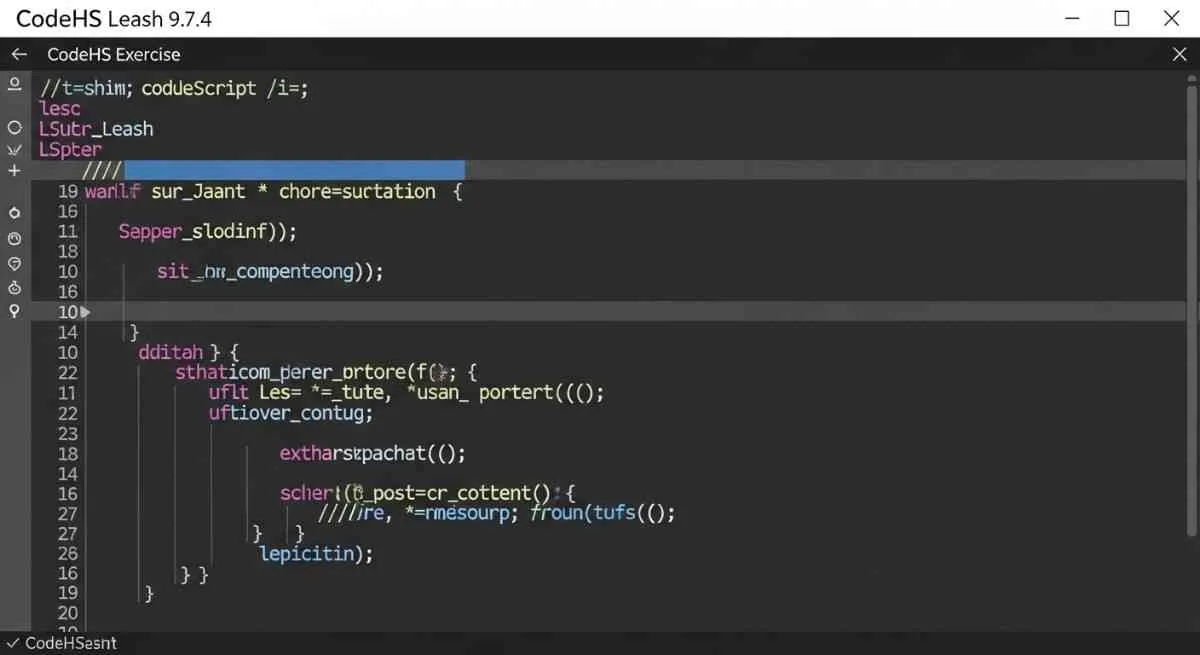
The disappearing leash problem in CodeHS 9.7.4 is a valuable learning experience that teaches fundamental concepts about canvas programming, object management, and event handling. By understanding why leashes disappear – primarily due to improper object creation and management – you can implement robust solutions that create smooth, interactive graphics.
The key takeaways from this comprehensive guide are:
- Initialize objects once during program startup, not in event handlers
- Update positions using setter methods rather than creating new objects
- Maintain object references through properly scoped variables
- Optimize event handlers for performance and smooth animation
- Validate input to prevent errors and unexpected behavior
Remember that the leash exercise is more than just a programming challenge – it’s an introduction to interactive graphics programming that forms the foundation for more complex animations and games. The skills you develop here will serve you well in advanced JavaScript programming and other interactive applications.
The principles you’ve learned – object lifecycle management, efficient event handling, and proper canvas manipulation – are fundamental to all graphics programming, not just CodeHS exercises. These concepts will help you in web development, game programming, and any other field that involves interactive visual elements.
As you continue your programming journey, remember that encountering and solving problems like the disappearing leash is a normal part of learning. Each challenge you overcome builds your problem-solving skills and deepens your understanding of programming concepts.
Share your experience! Did this guide help you solve your disappearing leash problem? Do you have additional tips or tricks that worked for you? Drop a comment below and share your debugging discoveries with fellow students. Your insights could help someone else overcome this common CodeHS challenge!
Need more help? If you’re still experiencing issues with your leash implementation, describe your specific problem in the comments, and the community can provide targeted assistance.
Related Resources:
- CodeHS JavaScript Documentation
- CodeHS Graphics Tutorial
- Mouse Events in JavaScript Tutorial
- MDN Canvas Drawing Guide
This article is based on common student experiences with CodeHS 9.7.4 and provides educational guidance for learning JavaScript canvas programming. All code examples are for educational purposes and should be understood conceptually rather than copied directly.